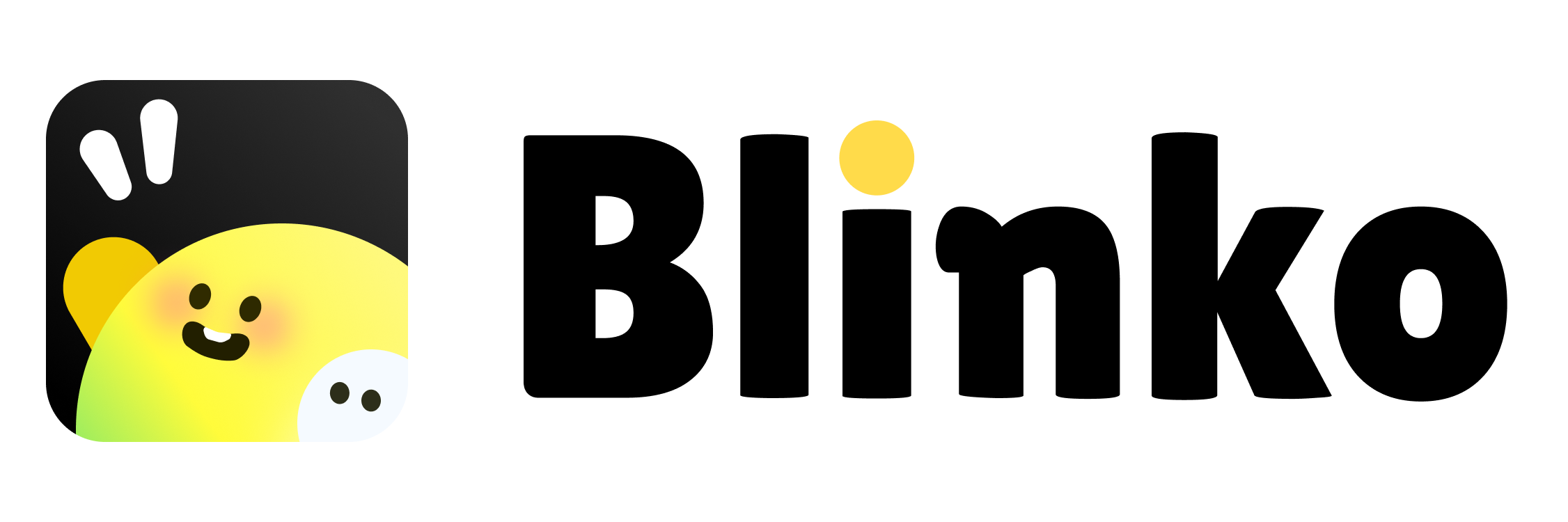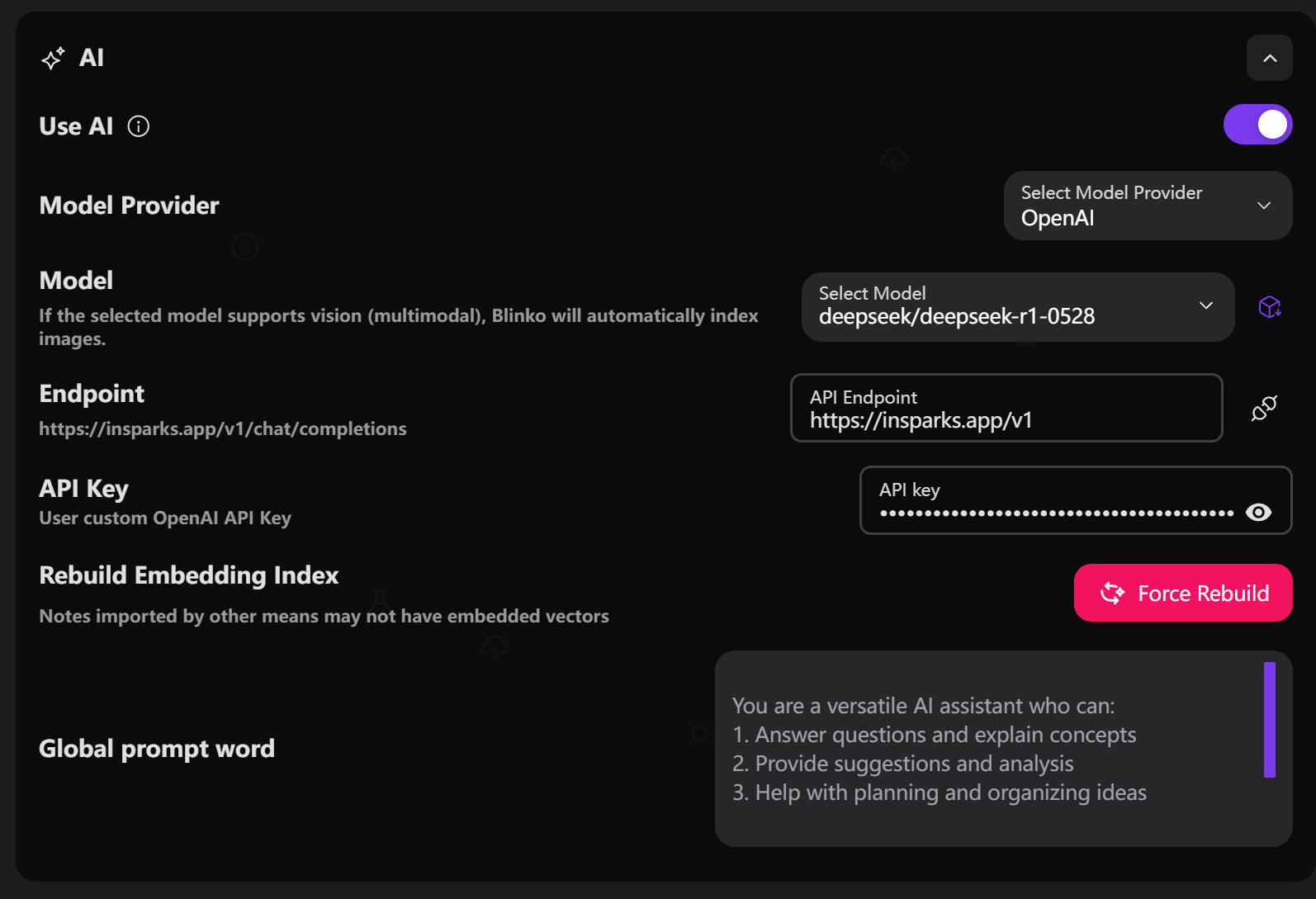
Basic Settings
1. Enable AI
1. Enable AI
- Locate the “Use AI” toggle in settings
- Switch it to the enabled state (purple)
2. Select Model Provider
2. Select Model Provider
Supported model providers:
- OpenAI: Official models and API
- AzureOpenAI: Microsoft Azure platform
- Anthropic: Claude series models
- DeepSeek: DeepSeek series models
- Gemini: Google Gemini models
- Grok: xAI Grok models
- Ollama: Local deployment models
- OpenRouter: Multi-model aggregation platform
3. Select AI Model
3. Select AI Model
- Choose corresponding AI model based on provider
- Recommended models:
- OpenAI: gpt-4o, gpt-4o-mini
- Anthropic: claude-3-5-sonnet
- DeepSeek: deepseek-chat
4. Configure API Key
4. Configure API Key
- Enter API key in the “API Key” input field
- Ensure key is valid and has necessary permissions
- Different providers require different key formats
5. Set API Endpoint (Optional)
5. Set API Endpoint (Optional)
- Custom API endpoint address
- Used for proxy or self-deployed services
- Leave empty to use default endpoint
Embedding Settings
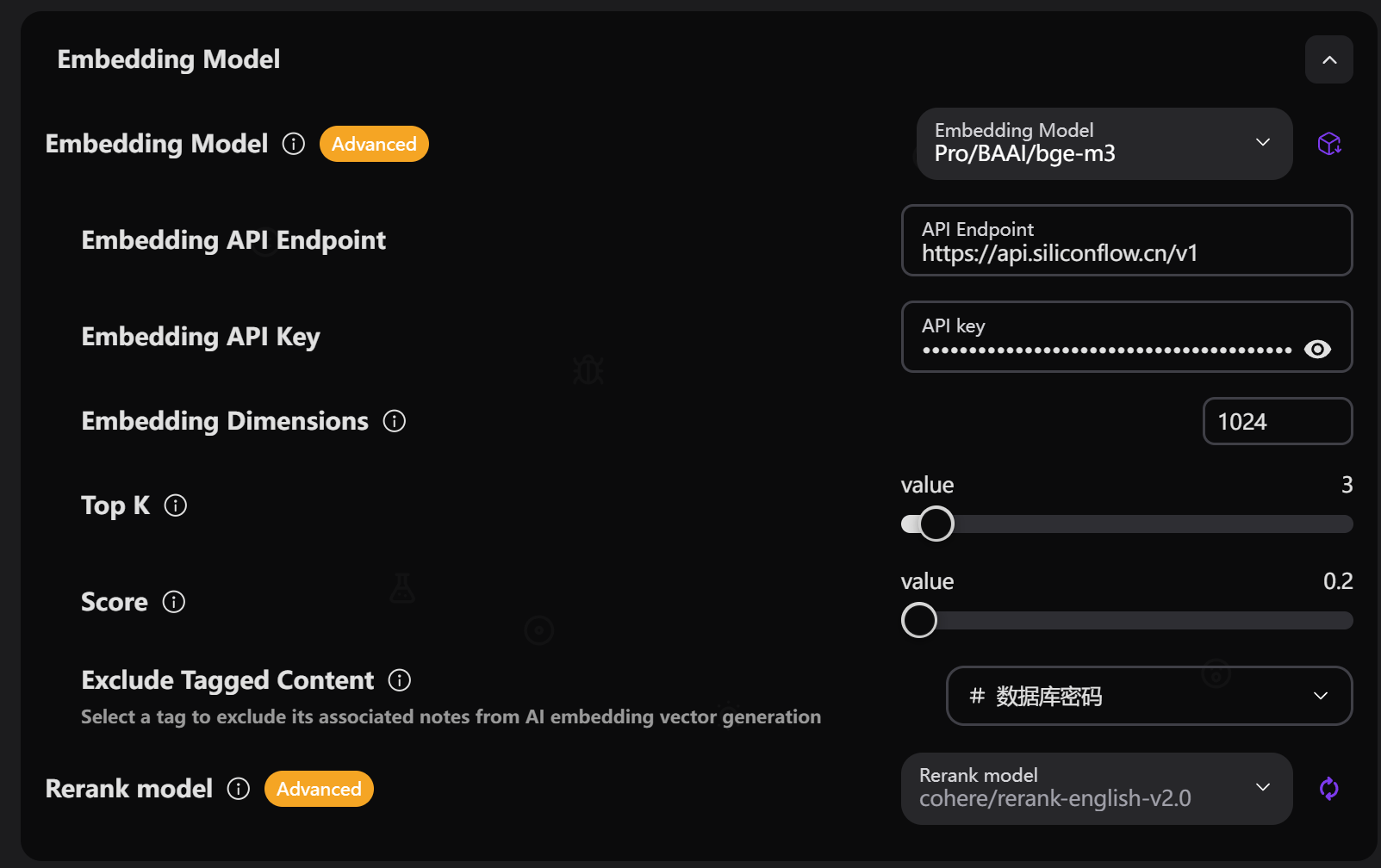
Embedding Model
Embedding Model
- Select model for generating text embeddings
- Support independent embedding API key and endpoint
- Recommended models:
- OpenAI: text-embedding-3-small, text-embedding-3-large
- Voyage: voyage-3-lite, voyage-large-2
Rebuild Embedding Index
Rebuild Embedding Index
- Rebuild: Incremental update of embedding index
- Force Rebuild: Complete regeneration of all embeddings
- Index rebuild required after changing embedding model
Embedding Dimensions
Embedding Dimensions
- Set the dimension size of embedding vectors
- Auto-detect dimensions for common models
- Manual setting required for custom models
Search Optimization Settings
[Search Settings Screenshot Needed]Embedding Top K
Embedding Top K
- Number of most relevant chunks returned by embedding search
- Range: 1-20 (recommended: 3-5)
- Higher values include more context
Embedding Score
Embedding Score
- Minimum similarity score threshold for embedding search
- Range: 0.0-1.0 (recommended: 0.4-0.7)
- Higher values ensure more relevant matches
Rerank Model
Rerank Model
- Use large language model for result reranking
- Improve relevance and accuracy of search results
- Note: Currently requires large language models, AI SDK framework doesn’t support dedicated rerank models yet
Rerank Settings
Rerank Settings
- Rerank Top K: Number of results processed by reranking
- Rerank Score: Minimum score threshold after reranking
- Use Embedding Endpoint: Whether to use independent embedding API endpoint
Proxy Settings
HTTP Proxy
HTTP Proxy
- Enable HTTP proxy to access AI services
- Configure proxy host, port and authentication
- Suitable for network-restricted environments
Test Connection
Connection Test
Connection Test
- Click “Test Connection” to verify configuration
- Check validity of API key and endpoint
- Ensure network connection is working